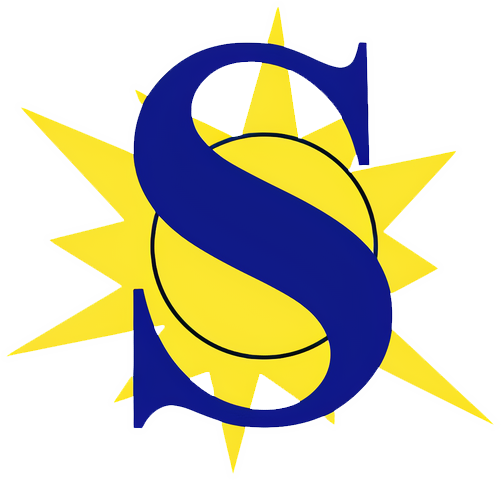Parent Tech Tips
SISD Parent Best Practices Tips
This will be a learning year unlike any other most of us have experienced. Below are some best practices to help your student(s) continue their classroom success in all learning environments.
Accessing Your Student's Google Account
Your student's at-home learning plan was sent to their school district email account. If you are unsure of their login credentials the instructions are below.All student Google accounts are in the format lastname.firstname@sunnyvaleisd.net with no spaces, hyphens, or apostrophes. If your student goes by their middle name that may have been used.PK-2nd Grade student PasswordsStudents in these grades have their passwords set for them. The format is their first name with proper capitalization followed by their 6 digit student ID# with leading zeros.Example:John Doe:Student ID#: 1234doe.john@sunnyvaleisd.netJohn0012343rd-12th Grade student passwords.Students in these grades set their own passwords. If it is their first time logging in they will use the temporary password p@ssword123 and then will be prompted to set their own password.
Getting Help
Classlink - The One Stop Shop For All Your Student's Digital Learning Tools
We are fortunate to have access to a great tool in our district, Classlink, that allows your students to access a single dashboard for all their digital learning tools. There is a guide linked below as well as a video tutorial to help you set up access to this tool for your student at home.
What Is Google Classroom and How To Use It
Google Classroom is an online learning management tool, similar to what many of you have used if you took online courses in college or for training at work. This is what teachers will be utilizing to provide instruction to your students during this time. Below are a start-up guide and video to help you with accessing and navigating Google Classroom.